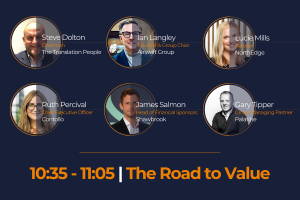Mastering AI Image Generators: How to Create Stunning Visuals with AI

We can see them on our Facebook or Instagram feed. Those posts with an AI image that easily fools your older relatives into thinking it’s an actual photo and not some AI-generated one. It’s kinda fascinating, really, how they can actually pull off this kind of thing.
You’ve most probably already tried an AI image generator to generate similar ones to explain to your uncle that he actually shared an AI image and that photo of a huge rally crowd wasn’t real and to stop spreading misinformation. They might not believe you at first because it looked so real, right? And why not? These AI images, created with the right prompt, are really something else.
However, it isn’t just about debunking; let’s use AI image generators in a more positive light and create some genuinely cool visuals. Creating art and fun images shouldn’t be reserved for your talented graphic designer friend or that marketing team at your workplace.
How do AI Image Generators Work?
AI Image Generators work by training artificial neural networks, much like your brain, to produce images that are strikingly real. During its “training,” it is programmed to understand various aspects such as color, texture, and depth, among others, in the proposed inputs.
As the system processes millions of these data points, it gradually learns to generate its own unique visuals. Exactly the ones we see on our social media feeds.
The right prompt can easily fool someone into thinking that an AI image is a real photograph. But what’s the secret to creating such a photo? It’s simple, really: you just need to make sure that your image prompt corresponds well with what you want the AI to create.
There are plenty of “One is a real photo, and one is AI generated” threads on Reddit where people play a guessing game, and surprisingly, most of them still get it wrong. Those AI detectives who think they can point out an AI image no matter what find it hard to differentiate which one is real and which one isn’t. Which is, let’s admit it, really impressive.
So, how can you try your hand at creating an AI-generated image like these?
How to Create AI Images with Flixier
Flixier is a free AI image generator that’s easy to use and needs no installation, making it accessible even for beginners. With this platform, you can enjoy a hands-on experience with AI technology without needing any technical know-how.
Here are two options for creating AI images with Flixier:
Option 1:
- You can generate AI images directly on the Flixier AI Image Generator page
- Simply enter your text prompt describing the image you want to create in the provided field.
- Then, adjust the Image Settings to customize aspects like style and aspect ratio.
- Click Generate, and Flixier’s AI will create an image based on your prompt and settings.
This method allows you to quickly produce AI images without leaving the webpage.
Option 2:
For more advanced editing capabilities, you can use Flixier’s full online video editor:
- First, click on the Start Editing button to open the Flixier editor
- Click on AI Tools in the left sidebar and select AI Image Generator from the options.
- Enter your text prompt and adjust settings as desired.
- Click Generate Image to create your AI image.
The generated image will be automatically imported to your project library. You can then drag it onto the canvas and use Flixier’s video editing tools to customize the image further or add it to a larger project.
Prompt Tips for Better AI Images
We told you how to generate AI images using Flixier’s image AI generator, but how do you make sure that its AI creates that perfect image? Well, let’s get on with it.
What is an AI image prompt generator, and why should you care? An AI image prompt generator is your tool for guiding the creation of specific visuals with AI. The “prompt” part refers to the cues or directions you give to the AI system about what kind of image you want it to produce. Here are a few tips to produce better inputs for the AI image generator:
1. Be Specific
To create effective prompts for an AI image generator, be as detailed and specific as possible. For example, rather than saying “a tree,” describe “an oak tree in fall with its leaves turning red and orange.”
Instead of requesting “a cat,” specify that it’s “A grey tabby cat with green eyes, sitting on a windowsill, plotting revenge against her human servant while the sun sets behind her.” Specifics will help the AI generate a more accurate representation of your desired image.
2. Use Style References
If you want your AI image to resemble a certain artistic style or era, mention that in your prompt. Say “a steampunk-style skyline at sunset” or “an 80s synthwave-style portrait of a woman”. The AI system takes this into account when creating your image.
Don’t go for “a peaceful river scene;” Try something like “A serene river landscape reminiscent of Van Gogh’s Starry Night, with swirls of color reflecting in the water,” and so on.
3. Specify the Camera Angle
A bird’s eye view or a simple front-end view? Sometimes, you might want to specify the angle of reference in your image prompt. So, if your requirement is an architectural shot like a building being viewed straight on or from an oblique angle, include it in your description.
Even if you’re unsure how to name specific types of camera angles, generic descriptors like “a bird’s eye view” or “a drone shot” should get the AI moving toward what you have in mind.
4. Include Contextual Elements
Give the AI some context on where objects should be in relation to each other or what kind of scene they’re part of. For instance, instead of stating “A saxophonist”, you could specify “A young man playing the saxophone on a dimly lit stage, with the spotlight falling just on him.”
This will help the AI understand that you want a dramatic scene and place the saxophonist in a central, illuminated role.
5. Use Negative Prompts
Most AI image generators have a specific tab where you add concepts or elements you don’t want to include in the image. Utilize this feature!
If your desired image is “a peaceful sunrise in Bali with palm trees and an infinity pool,” but you know that Bali is famous for its monkeys and don’t want them in your image, mention it in the negative prompts. Simply state, “No monkeys,” “No Instagram influencers ruining the shot,” “No taxi drivers asking if you need a ride,” “No scooters passing by,” and so on. Negative prompts can guide the AI in not including unwanted elements in your image.
6. Experiment and Tweak
Don’t expect a perfect result in one try. Just like with any tool, using AI to generate images comes with its own learning curve. Experiment with different prompts and tweak the inputs until you get an output that really brings out your desired image.
Remember, it’s more about guiding the AI image generator and learning to communicate effectively with it.
7. Understand the Limits
Don’t expect the AI to know what “my mother’s cabbage rolls with polenta in front of a wood stove” looks like. It can’t access your memories or know perfectly what every one of her 237 Instagram followers thinks makes up “hers.” Keep in mind that it is working with what it knows from the vast database and developed algorithms, so try to make your descriptions universal and relatable.
Also, understand that while AI’s capabilities continue to grow, it won’t understand abstract concepts or emotions coherently. So try to be expressive in your prompts and use well-defined terms to get a more remarkable result.
Your Words, AI’s Visuals
Remember that with great power comes great responsibility. AI images should not be used for malicious purposes or to spread misleading information. We already have enough of that in the world today. Okay…maybe just try to sneak one past your uncle, just for kicks.
But on all serious notes, use Flixier to create AI images for good: to create stunning visuals that inspire, inform, and entertain. Whatever your goals may be: educational, commercial, fun, or simply creative, it’s great to have now the ability to produce exceptional images with just a simple description.